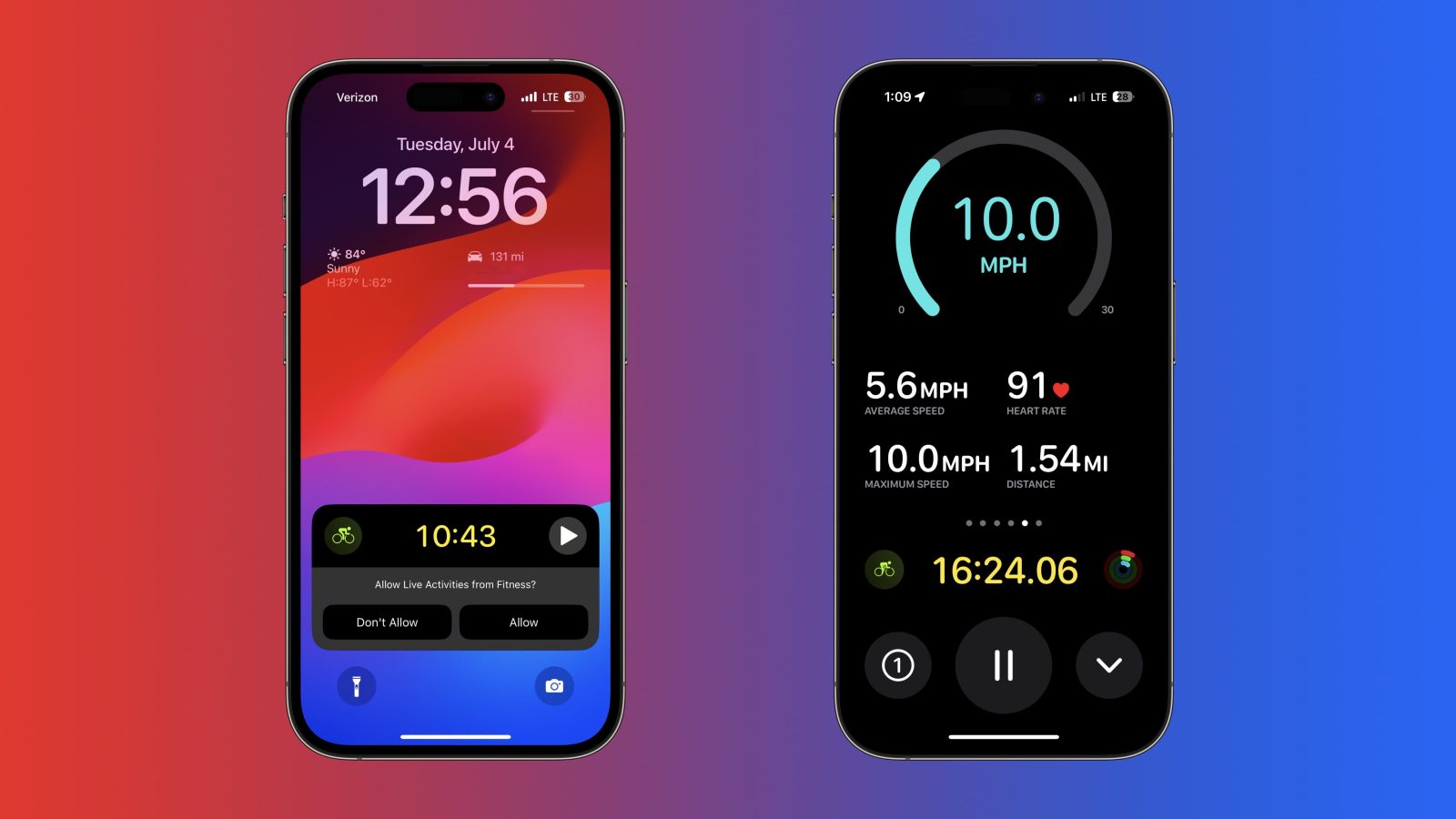
Tracking a bike ride natively on iPhone is now possible with iOS 17 and Apple Watch with watchOS 10. The handy new feature makes use of Live Activities for a seamless experience to view heart rate, speed, distance, elevation, and more. Here’s how to see Apple Watch cycling metrics live on iPhone.
The new cycling workout views for iPhone have been optimized for the larger screen so you can easily view and swipe between your metrics during your ride.
Notably, a new Cycling Speed view shows current, average, and max speed – something Apple users have had to use a third-party app or system for in the past.
While this new feature won’t fully compete with apps like Strava – particularly for serious athletes or those who like the social sharing aspect – the new live iPhone cycling metrics will probably be great for the majority of people who want to track their rides and have an Apple Watch.
If you don’t have an iPhone bike mount already, I love the Nomad x Peak Design Rugged Case paired with Peak Design’s magnetic hard lock Out Front Bike Mount. It offers an adjustable and super secure design that sits centered on your handlebars.
How to see Apple Watch live cycling metrics on iPhone with iOS 17
- With your Apple Watch running watchOS 10 and iPhone on iOS 17, start a cycling workout on your watch.
- Now, look on your iPhone Lock Screen for the new Live Activity functionality, and tap Allow.
- Tap the cycling workout Live Activity on your iPhone to get the full-screen experience.
- With the default view, you’ll see heart rate, average speed, elevation gained, distance, time elapsed, and split – and you can swipe to see even more metrics.
- You can pause the ride, lock controls, stop viewing, and end the workout by tapping the drop-down arrow.
Here’s how live cycling metrics on iPhone look in iOS 17 and everything you can view:
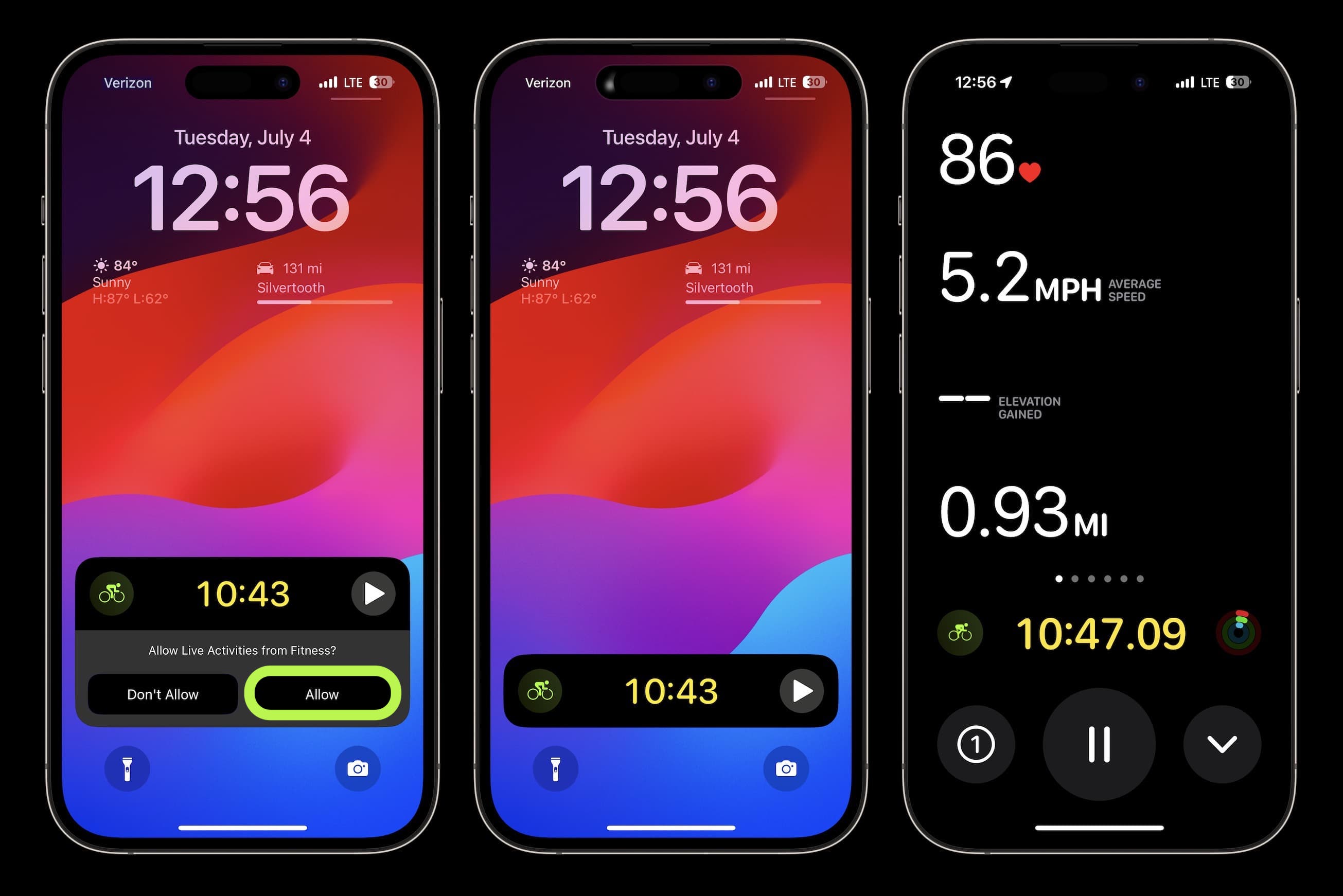
From the main screen, swipe from right to left to view all your metrics. The second view is heart rate with heart rate zones, time, and average heart rate.
The third view is your split(s), split speed, split distance, and heart rate.
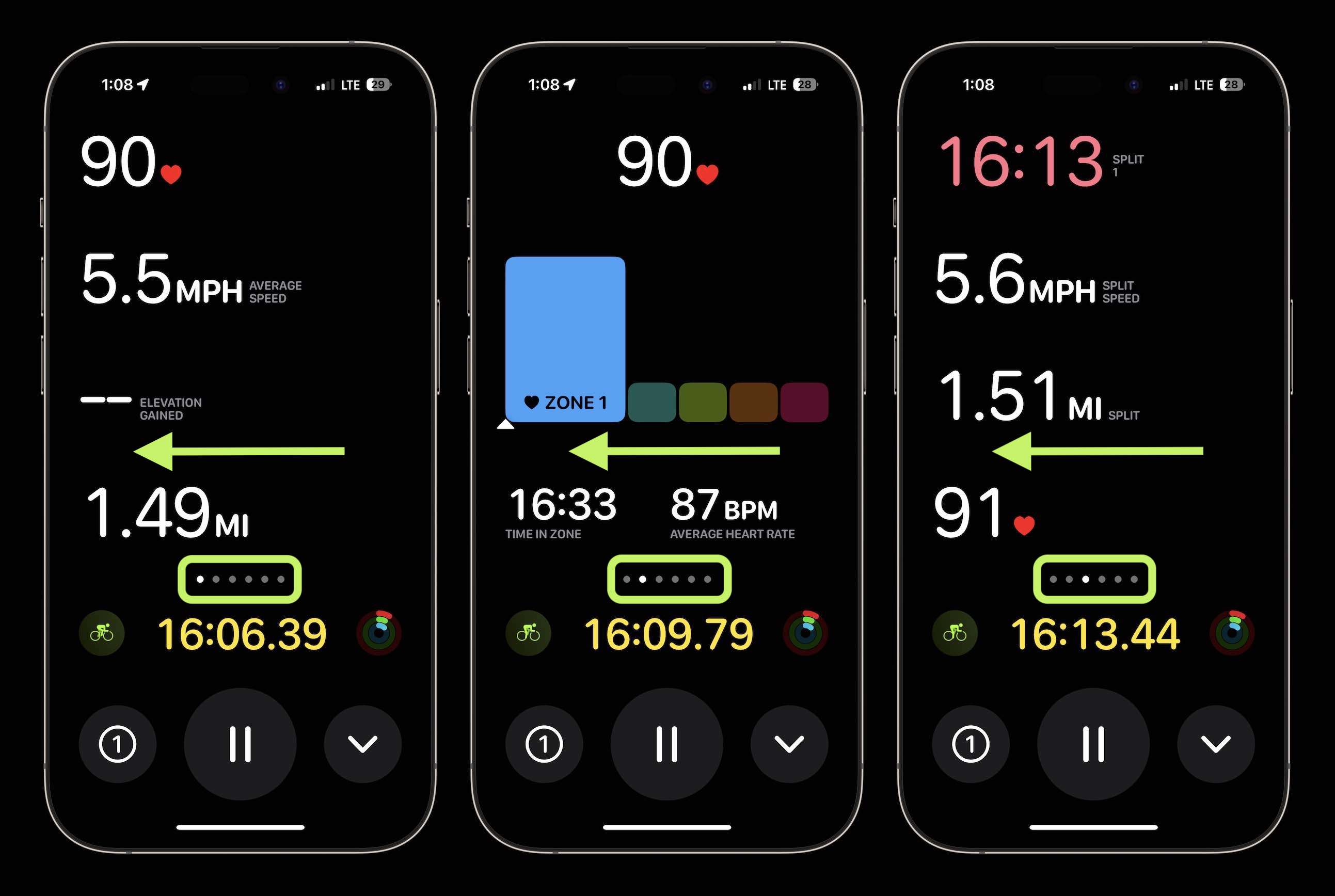
Top comment by AAPLfanboy
Any information on whether you can select a standard bike or electric bike?
The fourth view is elevation. The fifth is the neat new speed view with current, average, and max speed, and the final view is your Activity rings.
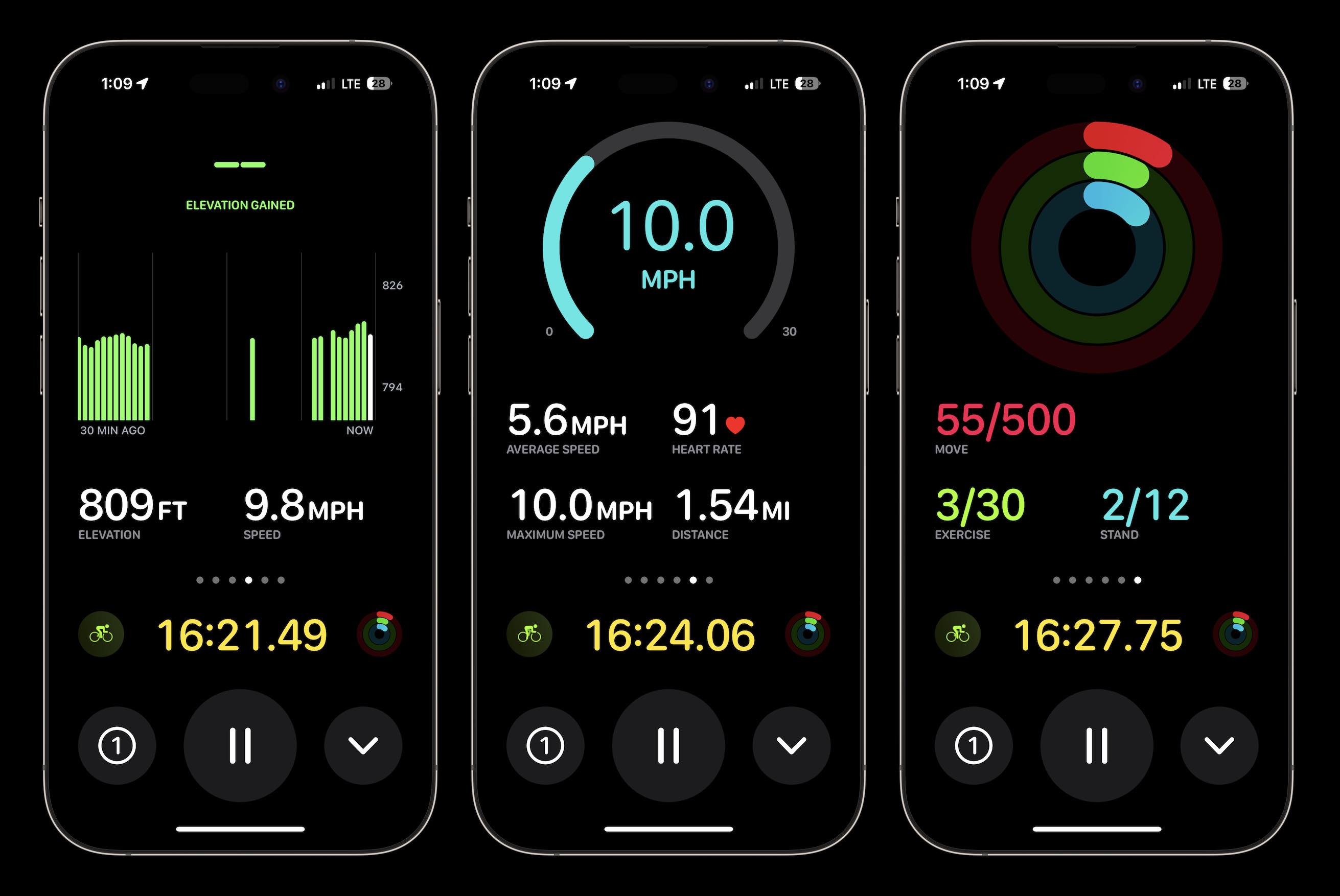
From any of the cycling views on your iPhone, you can pause your workout or tap the dropdown arrow to lock controls, stop viewing, or end the workout.
What do you think about the new live cycling metrics on iPhone? Are they rich enough to switch from the app you’re already using? Or have you not tracked your rides before? Share your thoughts in the comments!
More on iOS 17 and watchOS 10:
- iPhone Screen Distance in iOS 17 protects your eyes, here’s how it works
- How to turn on AirPods Pro Adaptive Audio, how it works, more
- How to track your mood on Apple Watch with watchOS 10 and why it’s useful
- watchOS 10 widgets: How the new Apple Watch UI works
FTC: We use income earning auto affiliate links. More.
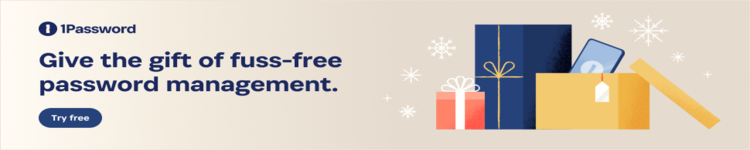




Comments