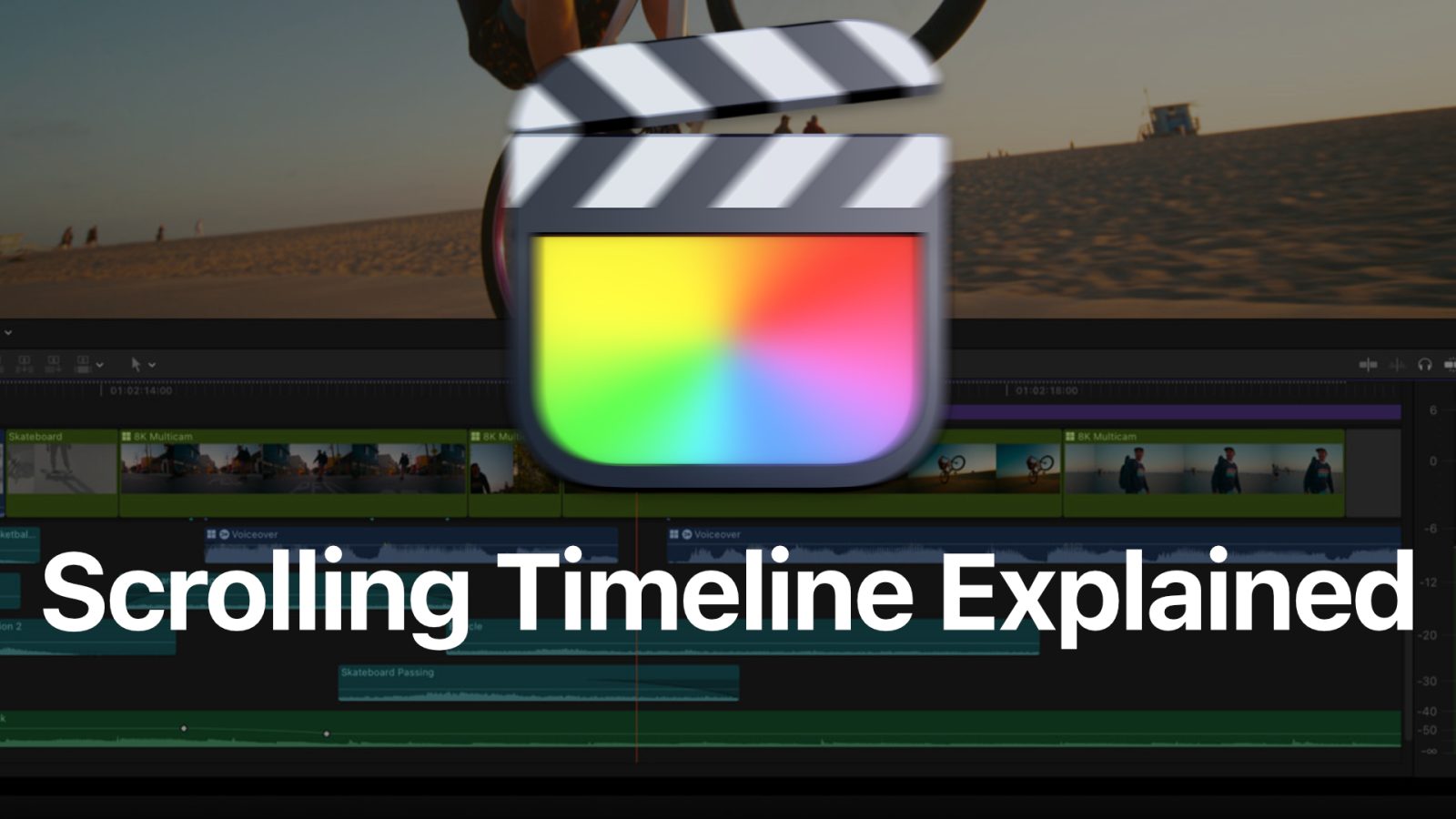
Final Cut Pro 10.7 has several noteworthy additions, but automatic timeline scrolling is hands-down the headline feature in this release. Automatic timeline scrolling does just as its name implies – moving the timeline automatically as playback commences. However, this new feature involves much more than just timeline scrolling.
As you’ll see in my hands-on video walkthrough, there’s much more to consider here, including that both clip previews and audio waveforms are generated in real-time during playback, the timeline intelligently pauses when performing clip adjustments, and you can quickly toggle the feature with a keyboard shortcut. Watch my latest video, and subscribe to 9to5Mac on YouTube for more Final Cut Pro content and tutorials.
Automatic Timeline Scrolling
Until the 10.7 update, the Final Cut Pro timeline did not scroll upon playback. Once the playhead reached the end of the viewable clip area, it would continue to scroll off-screen until playback was stopped. Once stopped, the timeline would scroll to the center of the playhead location, and the clips and waveform data would regenerate.
Video: Final Cut Pro 10.7 – Timeline Scrolling Explained
Subscribe to 9to5mac on YouTube for more videos
Enabling automatic scrolling timeline in Final Cut Pro
The automatic timeline scrolling is an option you can enable by visiting Final Cut Pro Settings → Playback, and checking the box next to Scroll timeline continuously during playback.

You can assign this option to a keyboard shortcut to toggle it on and off at will, even as playback occurs.

Using automatic timeline scrolling
Once you have timeline scrolling enabled, you can begin to use it immediately. Click Play or use the Space Bar on your keyboard to start project playback, and you’ll notice the timeline scroll instead of staying static when the playhead goes off the screen.
There are a few things that you’ll want to keep in mind when using timeline scrolling:
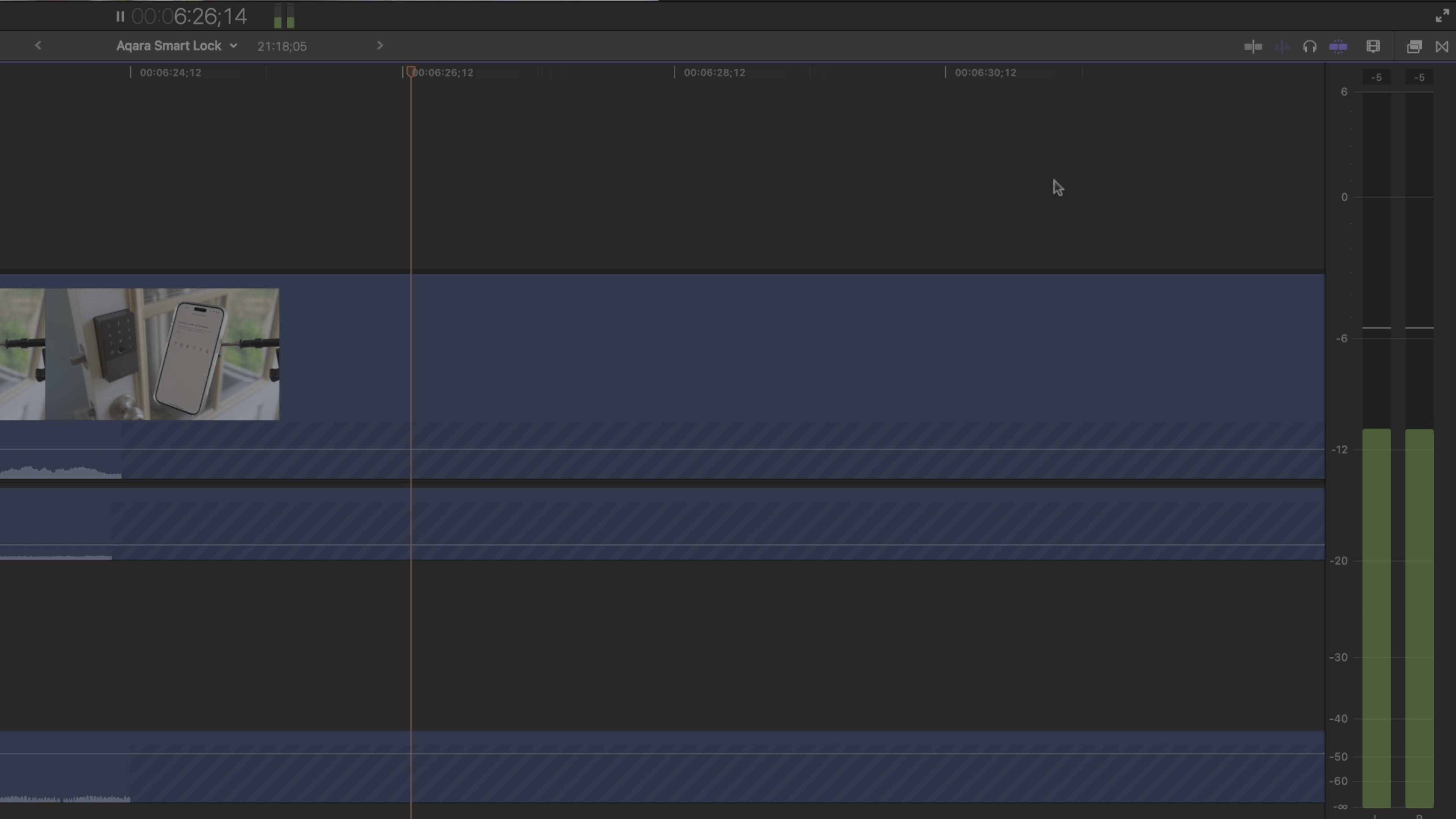
Automatic timeline scrolling will only begin once the playhead reaches the middle of the timeline. Once it does, the playhead will remain in the middle of the timeline as scrolling occurs. Scrolling will stop when there’s no more available clip data to scroll.
Just like before, you can move the playhead while playback occurs. If you move it to the left of center, the scrolling will stop until the playhead reaches the center point again. If you move it to the right of center, the timeline will scroll and the the playhead will migrate back to the center point again.
One difference between moving the playhead with a static timeline versus the scrolling timeline is that you’re limited in how far you can scroll left or right while playback occurs. With scrolling enabled, Final Cut Pro forces the playhead to be visible, so attempting to scroll beyond the playhead during playback will invoke a rubberband animation. This may take some getting used to if you’re used to moving the playhead longer distances while playback occurs. No limit is imposed when playing back on a static timeline, so you’ll want to keep the keyboard shortcut handy to toggle the feature.
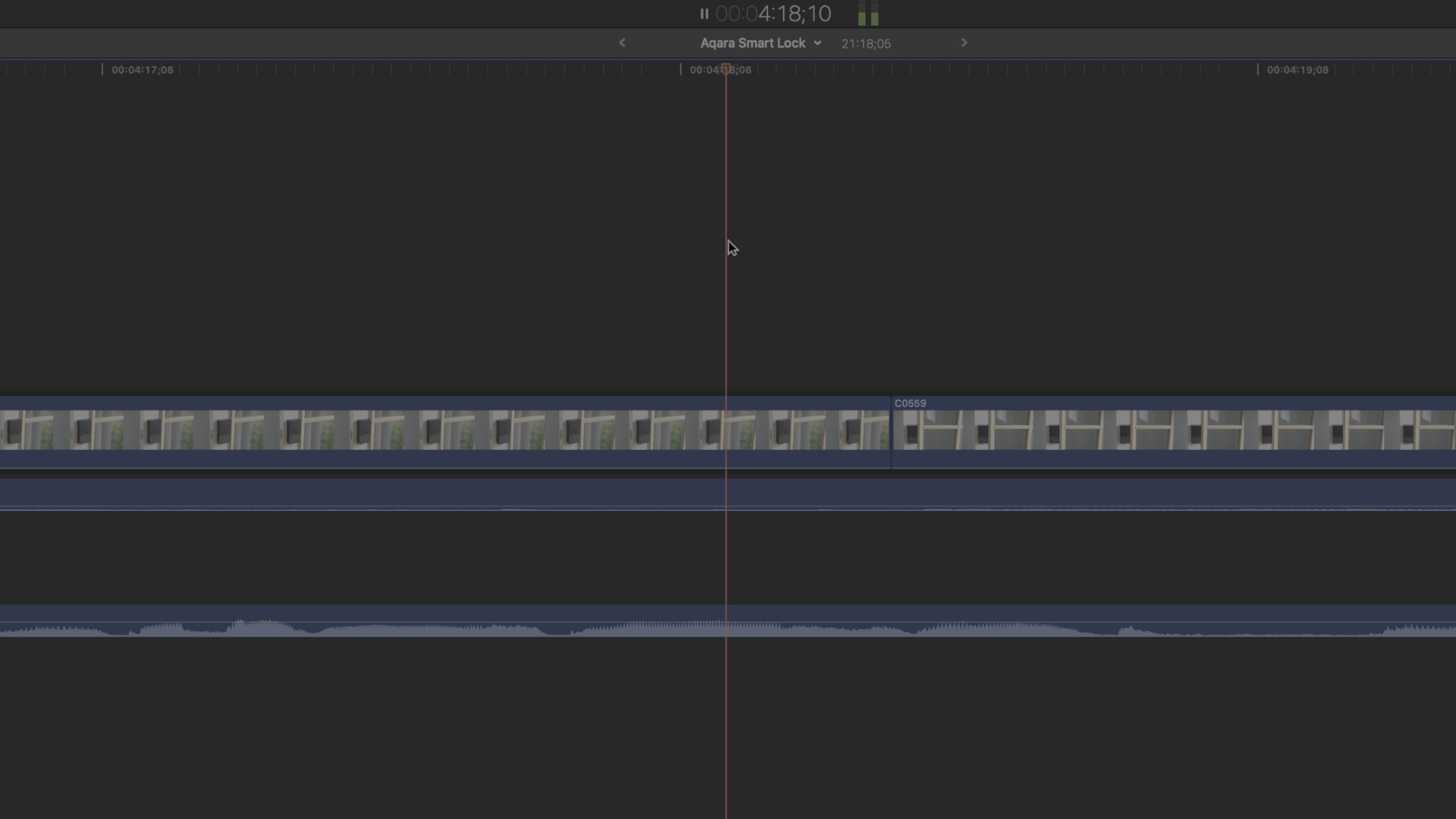
You may also zoom while using automatic timeline scrolling. Zooming in a little works well, but zooming in a lot can become disorienting due to the flipbook effect with the clip previews. If you zoom in too far, Final Cut Pro may have trouble generating clip data fast enough.
One of the really cool things about the automatic scrolling timeline is that it’s smart enough to recognize when your cursor is hovering over a clip for a potential edit. Automatic scrolling is suspended while cursoring over a clip, as this will allow you to edit the clip without interruption. Once your cursor leaves the clip, the timeline will catch up to the playhead automatically.
No real-time voiceover waveforms 🫤
Despite real-time waveform and clip generation, voiceover waveform generation remains as before the update. Hence, when recording a voiceover, the waveform stays unpopulated until you stop the recording. This is disappointing because seeing real-time waveform would help users know if the recording was successful from the beginning and would also provide details about the audio quality based on the waveform levels. I’m hoping that real-time waveforms for voiceovers will be included in a future 10.7.x update.
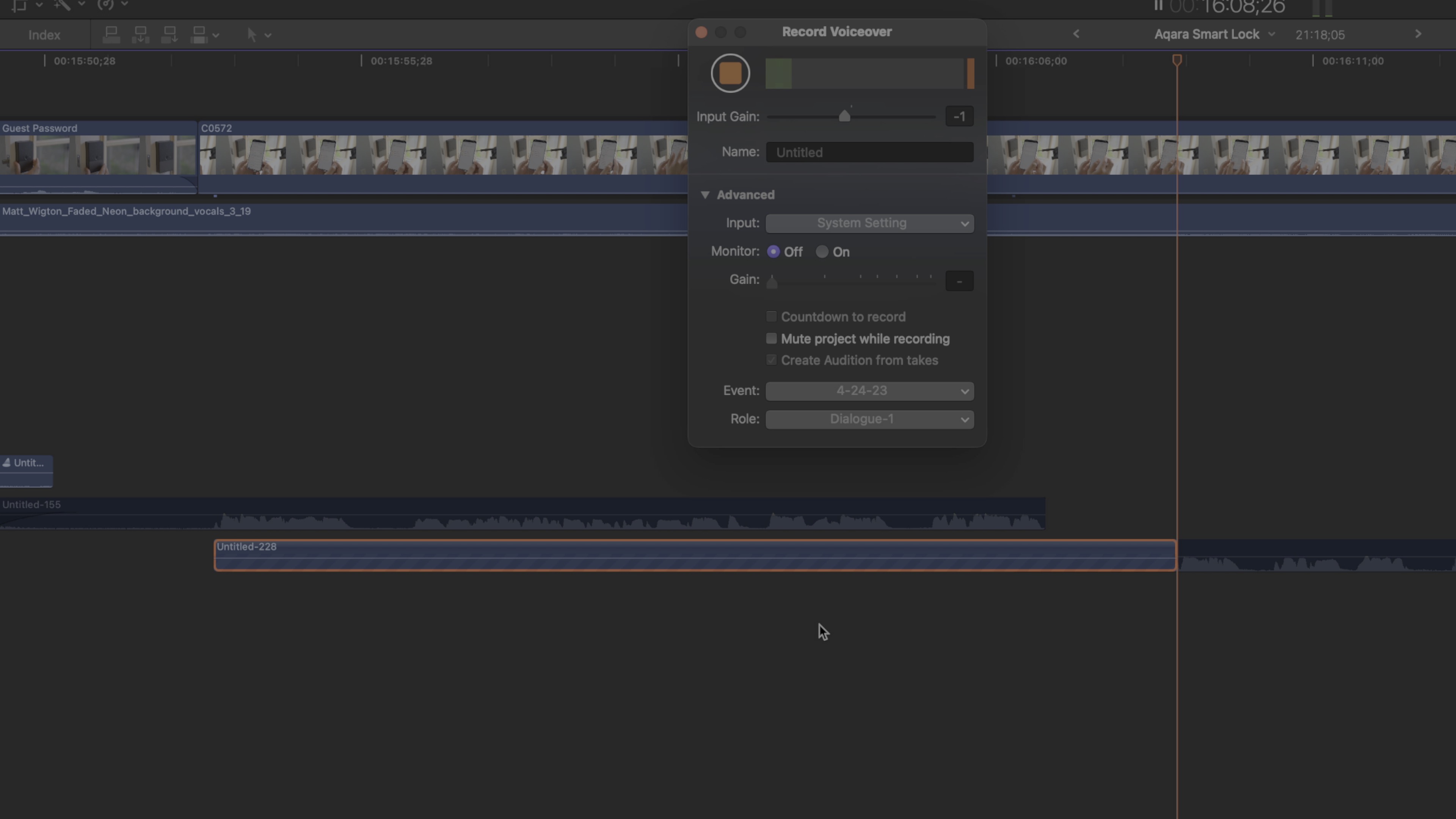
Verus timelines in DaVinci Resolve and Adobe Premiere Pro
I compared the scrolling timeline features of two other popular NLEs, DaVinci Resolve and Adobe Premiere Pro. Both of these applications can display clip thumbnail previews and audio waveforms during playback, but I found Adobe’s performance in this area to be less than ideal. Clip data was not real-time when playing back video on Adobe Premiere Pro, and simple things like zooming in and scrolling the timeline were met with significant clip thumbnail generation delays.
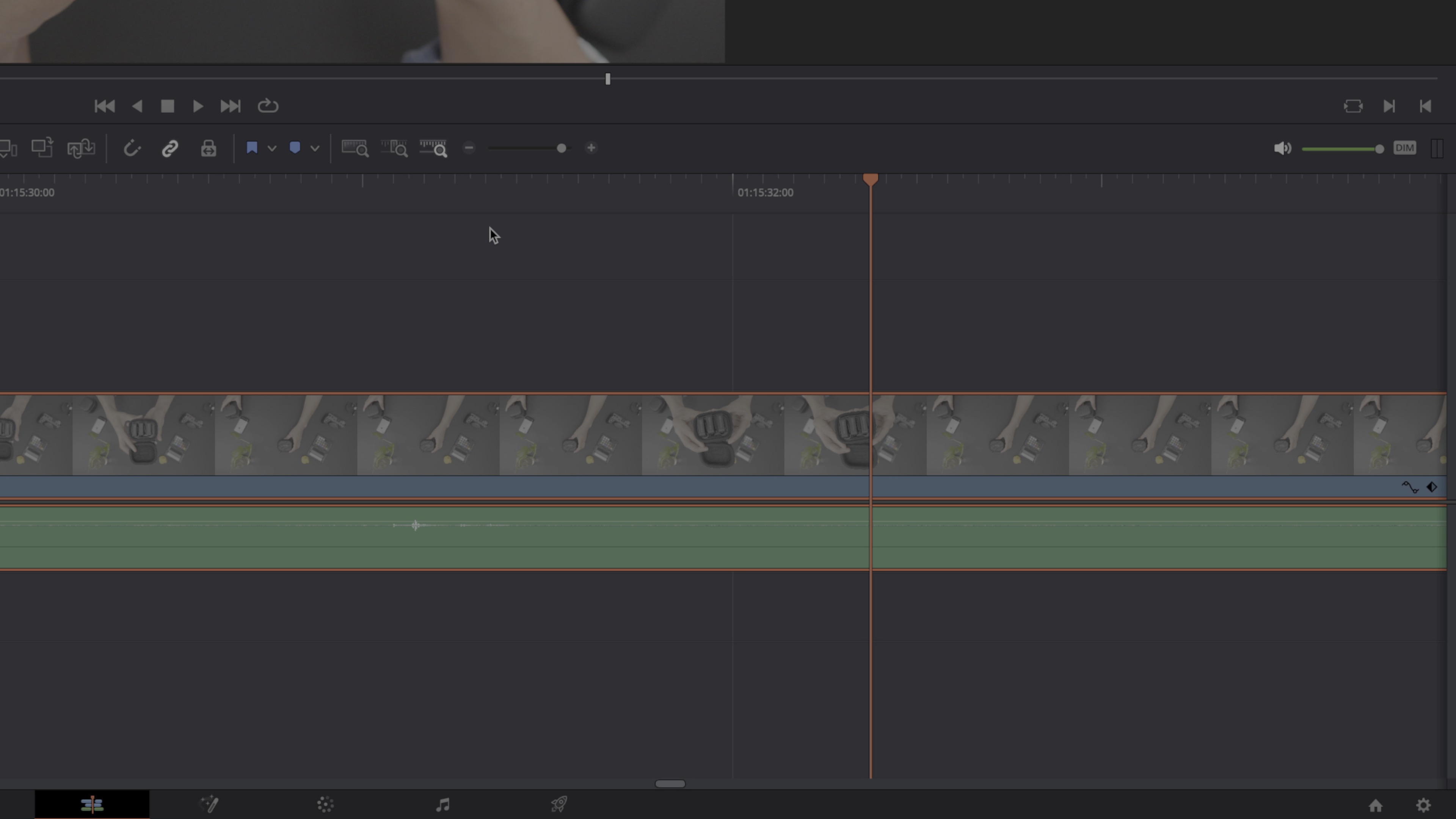
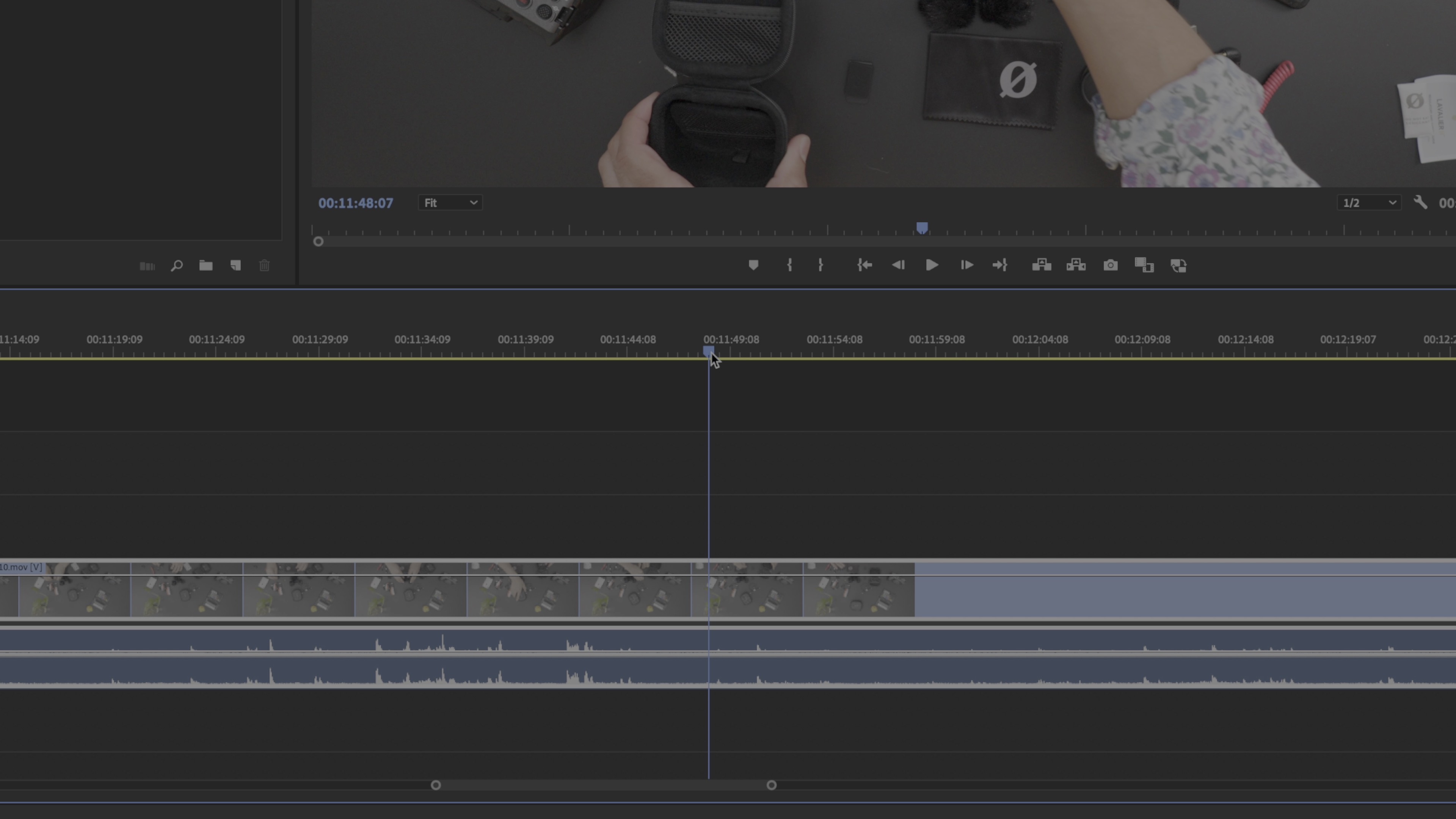
DaVinci Resolve performs much better when generating clip thumbnails during playback, but it’s not truly real-time. I noticed that after I paused playback, the thumbnails would update to represent the place in time accurately.
I won’t pretend to be well-versed in either Adobe’s or Blackmagic’s NLEs, so perhaps there are settings I could have adjusted that would have made the performance better. But out of the box, the automatic timeline scrolling performance in Final Cut Pro 10.7 seemed more refined.
9to5mac’s take
Final Cut Pro 10.7 is a big update that fans of Apple’s NLE should be very happy with. It doesn’t include popular most-wanted items like collaboration or text-based editing, but as I’ve stated in previous posts, I’m very happy with this update.
Automatic timeline scrolling is something I and other Final Cut Pro users have wanted for over a decade, and it’s hard to believe it’s finally a reality. I think Apple did a commendable job with the feature, which again illustrates that Apple may not be the first to implement a feature, but it usually does a commendable job once it does.
Not only is automatic scrolling simple to use, but it features thoughtful elements, and most importantly, it doesn’t seem to affect system performance when enabled. It’s not a feature I’ll keep enabled all the time, but having it mapped to a keyboard shortcut makes it easy to toggle.
What do you think about Final Cut Pro 10.7? Share below in the comments, and stay tuned as we explore the update’s export segmentation feature in a future post and video.
FTC: We use income earning auto affiliate links. More.
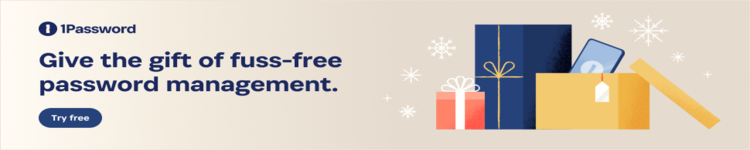


Comments