
Do you like the sound of a mechanical keyboard but don’t necessarily want to use one? Or maybe you’d prefer to use one but can’t when you’re traveling with your MacBook? A polished new app called Klack brings satisfying and realistic mechanical keyboard sound effects to your Mac.
My buddy and former 9to5Mac colleague Parker Ortolani discovered Klack and shared how much fun he was having with it. So I decided to buy it myself to try with my MacBook Pro.
Developed by Henrik Ruscon, the app recently launched at the end of March and sells for a one-time $3.99 purchase.
Klack is a native Mac app that’s fully written in Swift and is solely focused on delivering mechanical keyboard sound effects. Here are the key features:
- High fidelity sound
- Immersive spatial audio
- Instant type feedback
- Up/down keystrokes
- Randomizable mapping
- Customizable switches
- Menubar app extension
- Blazing fast native app
- No data is collected
Hands-on with Klack for Mac
Klack is easy to get started with. Other than installing and launching the app, the only other step is adding it to the Accessibility permissions list. That allows the mechanical sounds to match your typing with the instant audio feedback (for privacy, Klack does not collect any user data).
You’ll need to click the + icon in Accessibility settings > choose Klack from your Applications folder in Finder. After that, you’re up and running.
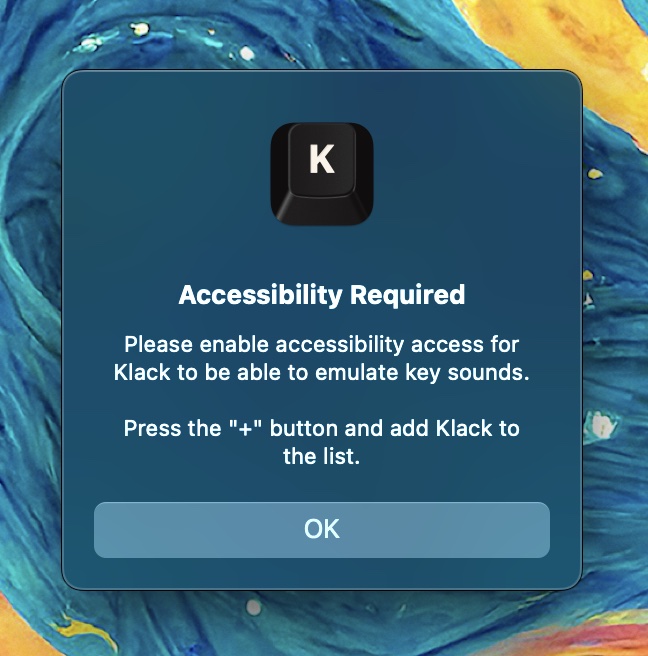
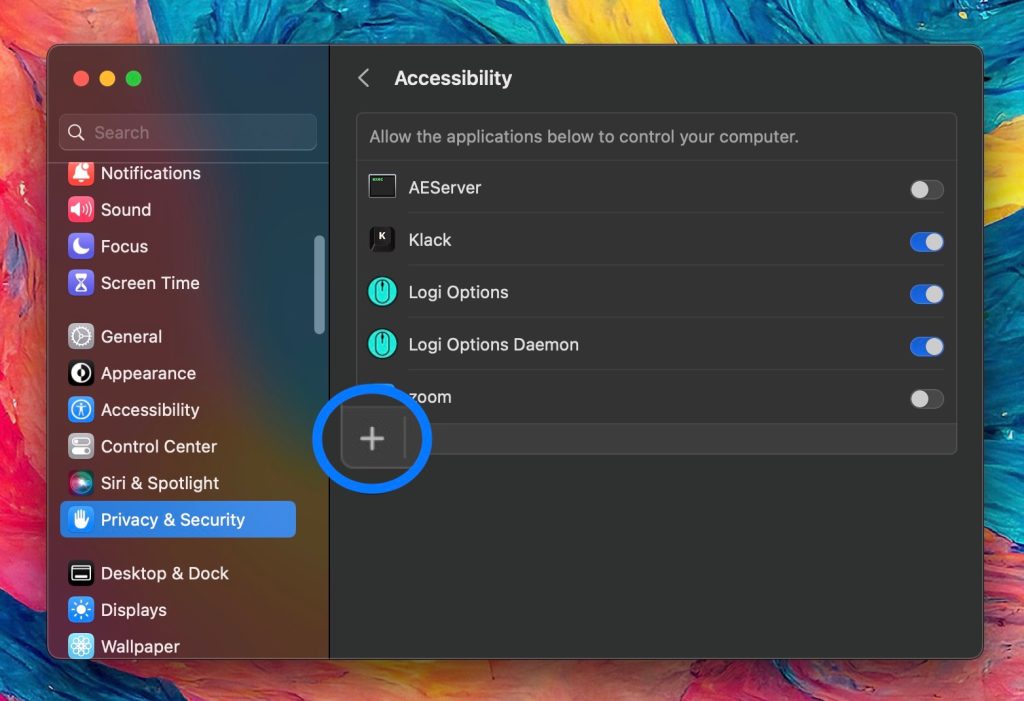
The default mechanical switch sound effect is Everglide Crystal Purple which offers a classic and full mechanical key sound effect.
You can also choose between Everglide Oreo and NovelKeys Cream. Oreo offers a slightly more subtle yet higher-pitched sound effect while Cream feels the most subtle out of the three to my ears.
In my short time with Klack, I’ve really enjoyed all three but have landed on Crystal Purple for now with its more prominent sound effects.
Klack features handy menu bar access with the ability to turn it off, adjust the volume between soft, balanced, and loud without having to change your Mac’s system volume, change switches, and get to settings.
You can also use the keyboard shortcut command + control + K to toggle Klack off and on.
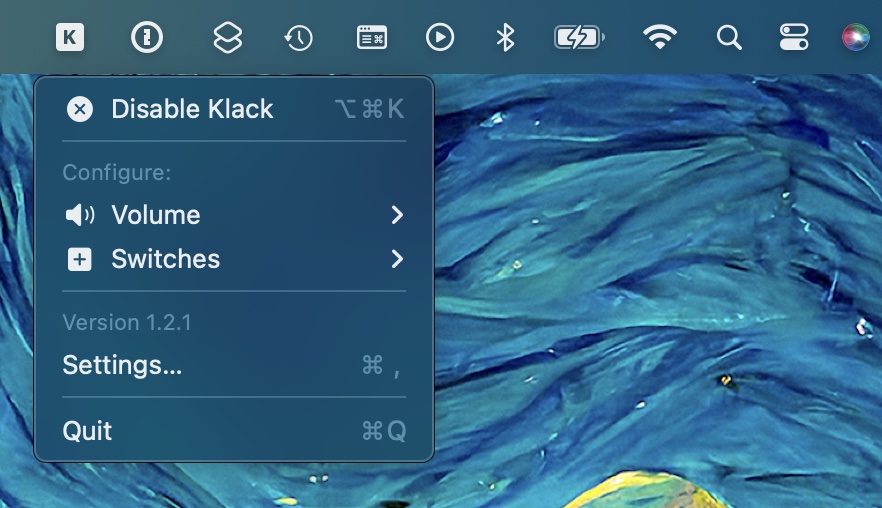
Performance and experience
As for the app’s promises of high-fidelity sound, instant type feedback, “blazing fast” speed, and more – I’ve found it delivers.
I’ve tested out Klack with my MacBook Pro’s built-in speakers as well as AirPods Pro. And used the built-in keyboard and Apple’s Bluetooth Magic Keyboard and in all those combinations, Klack performs with instant high-quality sound effects.
The attention to detail with Klack is instantly apparent with the up and down keystroke sounds, spatial audio when using a supported speaker/headphone source, and thoughtful additions like unique sound effects when changing switches or toggling the app off/on.
I’m really glad I spent the $4 to try out Klack, it’s well worth it for those interested in enhancing their tactile and audio experience without needing/wanting a mechanical keyboard. It’s somewhat difficult to put into words how delightful the effect is if you haven’t used a mechanical keyboard before. But one way to think about it is the Mac equivalent of haptic feedback on iPhone.
Get Klack for your Mac
In just under two weeks since launching, Klack has received 17 reviews with a 4.9/5 star average.
My only piece of constructive feedback would be if there was a free trial, even for one day, I think more people would experience how fun it is and end up buying the app. In any case, I definitely recommend Klack for the affordable one-time price of $3.99 (much less than an actual mechanical keyboard).
You can download Klack from the Mac App Store and check out Klack’s website here.
More switches to come
Developer Henrik Ruscon has also shared that five more switch options are in the works with the end goal to offer “around 20.”
FTC: We use income earning auto affiliate links. More.





Comments