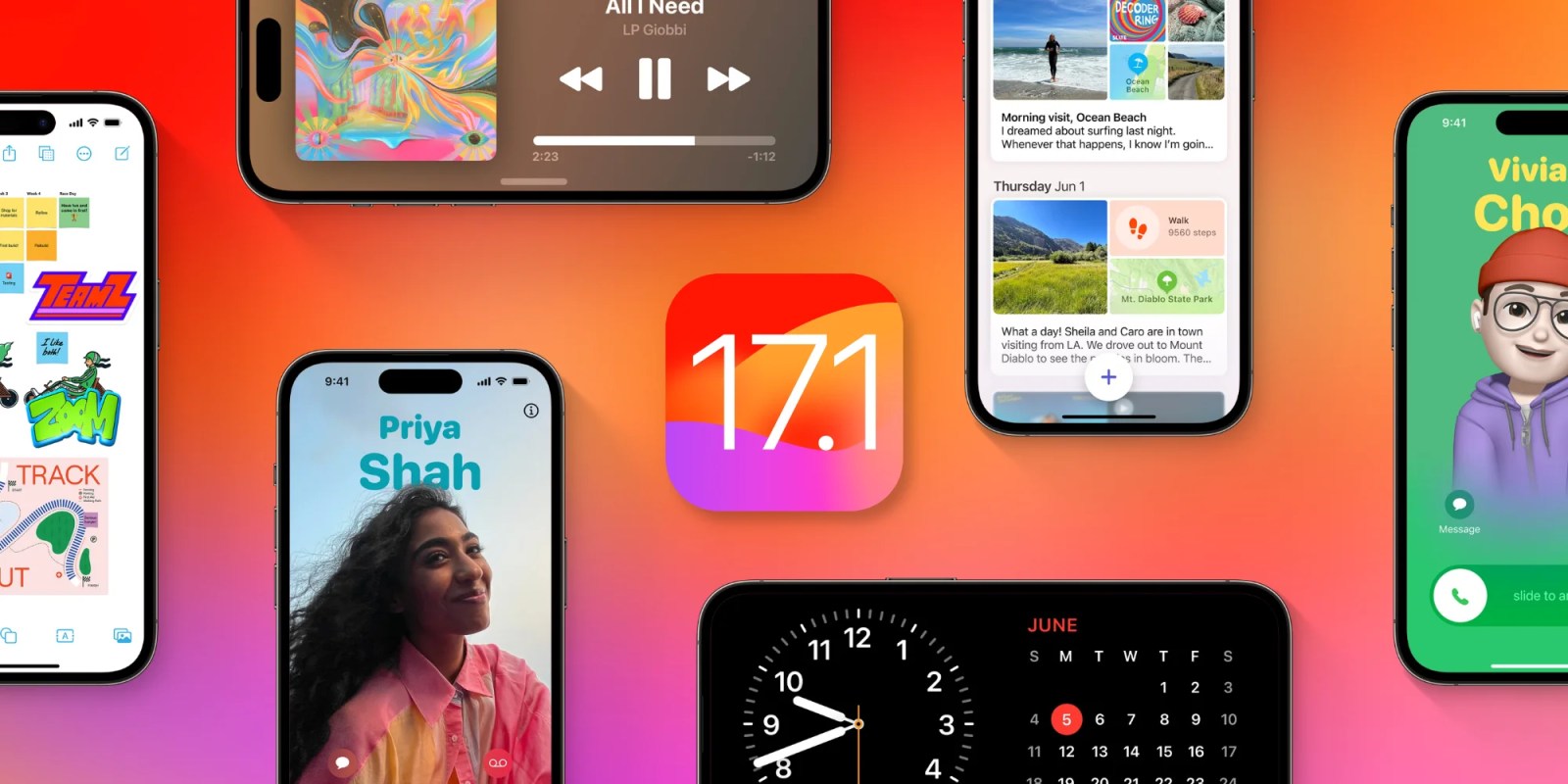
After around a month of beta testing, iOS 17.1 is now available to the general public this week. The update includes a handful of new features, bug fixes, and performance improvements. Head below for a full recap of everything new…
iOS 17.1 and France
One of the changes in the update addresses concerns from French regulators over the iPhone 12’s radiation levels. French authorities determined that the iPhone 12 no longer passed radiation exposure testing limits.
In iOS 17.1, Apple has made changes to how the iPhone 12 handles off-body states. Essentially, the iPhone 12 would previously increase the allowed power when the off-body state is detected, such as while it is sitting on a table. iOS 17.1 removes the behavior in order to come into compliance with the French testing protocol.
What’s new in iOS 17.1?
For those of us outside of France, iOS 17.1 includes a collection of other new features and changes.
New AirDrop features
First off, the update adds a new AIrDrop feature that allows transfer to continue over the internet when you step out of range from the other device. This feature was announced at WWDC in June, but was not included in the first release of iOS 17 last month. There’s also a new toggle in Settings that lets you opt to use cellular data to complete these AirDrop transfers, in addition to Wi-Fi.
Upgrades to Apple Music
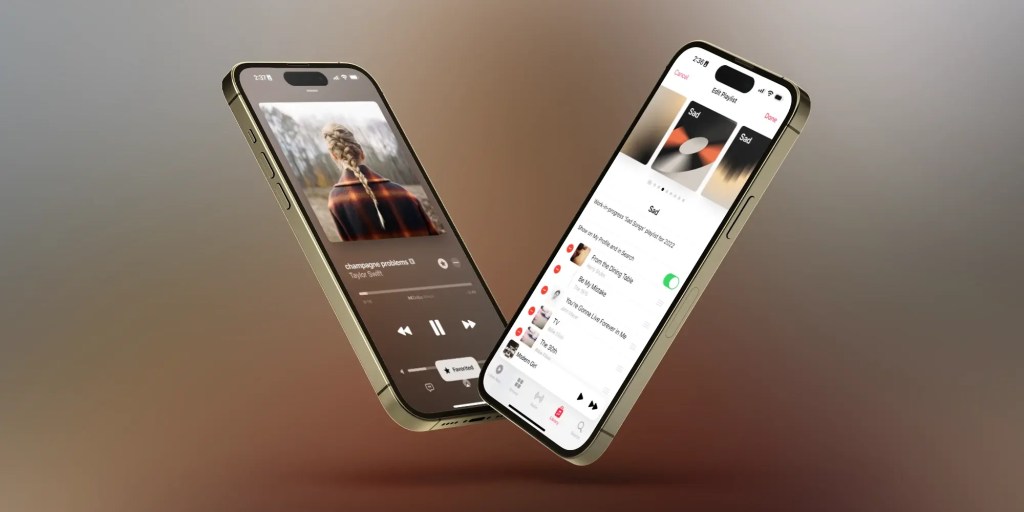
iOS 17.1 also makes a handful of changes to Apple Music:
- You can now “favorite” songs, albums, and playlists. There are new filtering options in the Music app to easily display your favorites in your library.
- Apple has added a library of artwork that you can use to customize your playlists. You can find these new options by tapping the three-dot menu in the upper-right corner of a playlist and choosing “Edit.”
- At the bottom of your playlists, there’s a new area of “Song suggestions” that Apple will intelligently present to “match the vibe of your playlist.”
StandBy changes
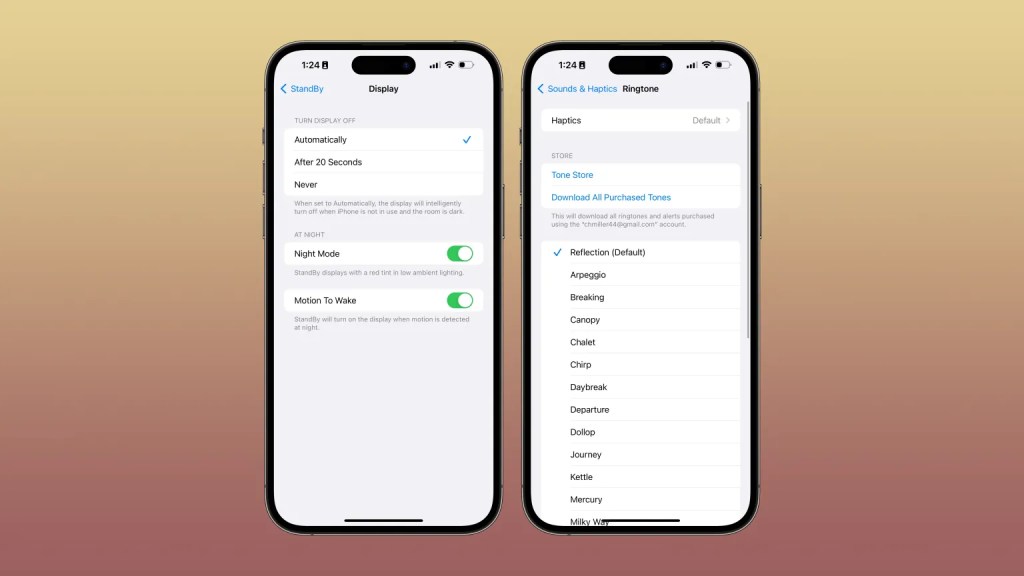
Apple has added new options to StandBy mode, the feature that turns your iPhone into a smart display when charging and in landscape orientation. In the Settings app, you’ll find a new “Display” option within the StandBy menu. Here, there are new toggles for turning the display off automatically, after 20 seconds, or never.
The initial release of iOS 17 did not offer this level of granular control over StandBy. The new “Never” option means that you can now ensure your StandBy widgets are always visible.
These changes to StandBy, however, are only available on devices with an always-on display, which includes the iPhone 14 Pro, iPhone 14 Pro Max, iPhone 15 Pro, and iPhone 15 Pro Max.
New features for Apple Wallet
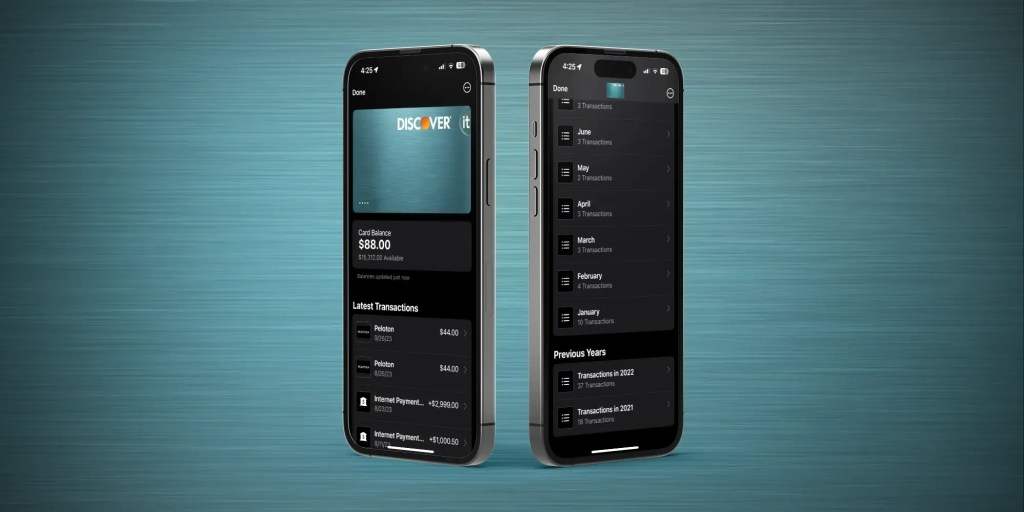
For iPhone users in the United Kingdom, iOS 17.1 adds a new Connected Cards feature that brings the user’s current account balance from their bank, as well as a history of deposits and payments. In the UK, this feature is powered by the Open Banking API and supported by Barclays, HSBC, Lloyds, RBS, Monzo, and Starling.
In the United States, there is no equivalent to the Open Banking API. Apple has, however, teamed up directly with Discover to show users their card’s balance and transaction history. As of right now, there’s no indication of when Apple will expand this feature to more banks in the United States.
New Photo Shuffle features on the Lock Screen
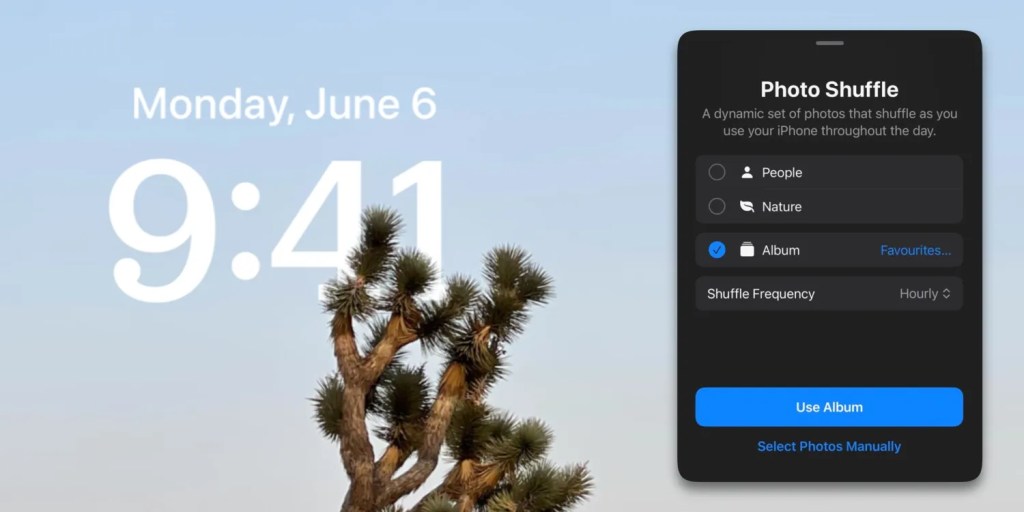
iOS 17.1 addresses a long-running complaint about the Photo Shuffle option on the iPhone’s Lock Screen.
The Photo Shuffle option first debuted with iOS 16, and it shuffles through images in your photo library and randomly chooses pictures for your wallpaper. The initial implementation of this feature allowed you to shuffle images of People, Nature, or Pets, but without options to fine-tune it.
In iOS 17.1, however, Apple has added a new option that lets you choose a specific album to use for the Photo Shuffle feature on the Lock Screen.
Changes to the Action button
For iPhone 15 Pro and iPhone 15 Pro Max, iOS 17.1 also includes optimizations for the new Action button. The update adds a new feature that uses the iPhone 15 Pro’s proximity sensor to detect when your iPhone is in your pocket to prevent accidental activations.
This means that you’ll have to press the Action button slightly longer to trigger an action if the phone is in your pocket.
Flashlight indicator in the Dynamic Island
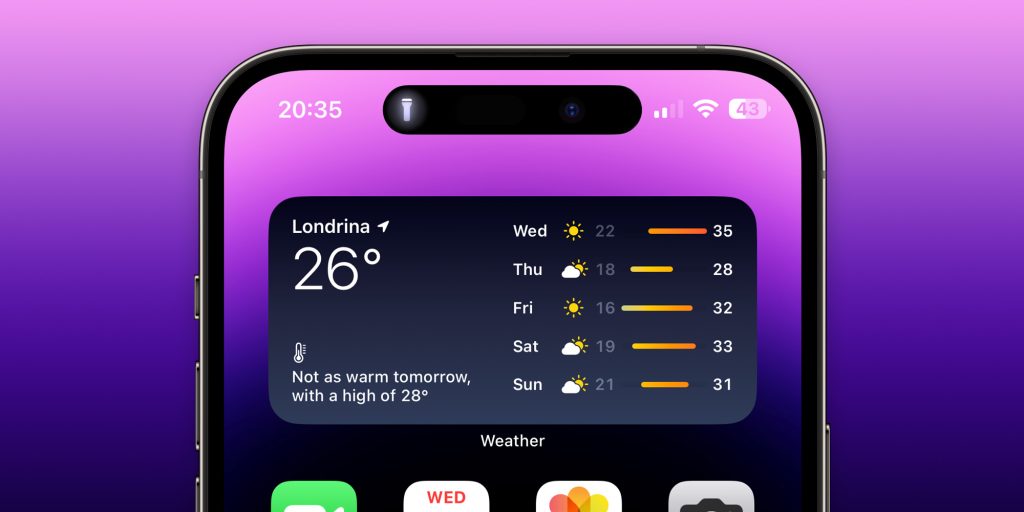
When iOS 17 launched, iPhone 15 Pro users were the lucky recipients of a new feature that used the Dynamic Island to show you when your flashlight was enabled.
Shockingly, there is no reason this feature needed to be exclusive to the iPhone 15 Pro. With iOS 17.1, iPhone 14 Pro users will also see the new flashlight indicator in their Dynamic Island. Innovation!
iOS 17.1 bug fixes
In addition to those new features, iOS 17.1 also fixes a slew of bugs and performance issues that have plagued some iPhone users over the last month. Here’s what Apple says is fixed:
- Home key support for Matter locks
- Improved reliability of Screen Time settings syncing across devices.
- This comes after a report from The Wall Street Journal revealed major Screen Time bugs that have persisted since iOS 16
- Fixes an issue that may cause the Significant Location privacy setting to reset when transferring an Apple Watch or pairing it for the first time
- Resolves an issue where the names of incoming callers may not appear when you are on another call
- Addresses an issue where custom and purchased ringtones may not appear as options for your text tone
- Fixes an issue that may cause the keyboard to be less responsive
- Crash detection optimizations (all iPhone 14 and iPhone 15 models)
- Fixes an issue that may cause display image persistence
What new features are you most looking forward to trying with iOS 17.1? Let us know in the comments below.
Follow Chance: Threads, Twitter, Instagram, and Mastodon.
FTC: We use income earning auto affiliate links. More.

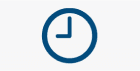
Comments